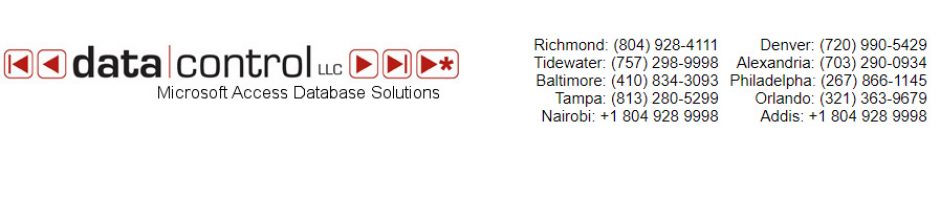So you’ve noticed that Access doesn’t play well with Dropbox? Because Dropbox uses a synchronization process to put a local version on your desktop, all kinds of nastiness can happen. Your data can overwrite another person’s data when you synch back to drop box. Your Database structure changes may conflict with someone else’s changes. And of course there’s a host of corruption errors we’ve seen occur.
Solution? Don’t use drop box but instead move your data file to MySQL or SQL Server. We prefer MySQL because it’s FREE. It has all the features you as an Access Developer/User need. It will hold an immense amount of data (far more than Access), and it is powerful and fast.
So what do you do? Get MySQL onto your webserver or contact us and we’ll host your data file on our MySQL Server.
Create your tables in MySQL and migrate your data (there’s a wizard for this, or we can do this for you).
Delete your tables in Access and connect your tables to MySQL (You’ll need a driver for your workstations that is a free download from Oracle. Make sure you get the proper version: 32 bit or 64 bit depending on your WORKSTATION’s operating system). Put in a couple of lines of code to check/relink to the MySQL Server upon startup.
That’s it. Now you are properly in the cloud with your Access database and you can share your database worldwide.