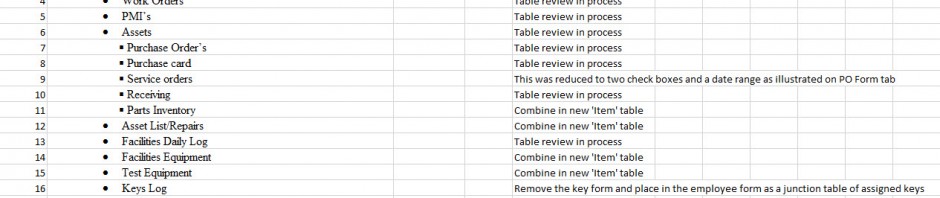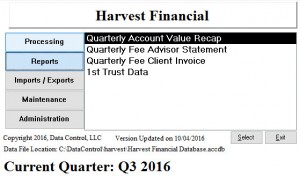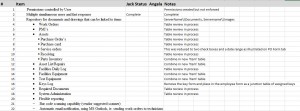I’m about to begin the development of a database for the Navy (Military Naval Base Client in Maryland). The purpose of the database is to track inventory on the military base.
I’ve already had interviews with the client and gotten a statement of work.
So where to begin?
Microsoft Access Database: Using a database template
Well my first step is to take a database template I’ve developed for myself and copy/paste it into a ‘navy’ folder on my C: drive. This gets me the typical navigation most of my databases use (a main menu), a report criteria screen, a split database with relinking features, and an administration screen for managing users and their permissions. Here’s the Main Menu I often use that’s in my template:
If you’d like a copy of this template, contact me at jjaeger@datacontrolllc.com
I realize this is sort of ‘cheating’ because you probably don’t have a similar template to start with. So then what’s the next step?
I then make a list of the objects the user desires. The forms and the reports. Also the import and export processes they desire.
For this Inventory database for instance, the user desires barcode scanners as inputs in addition to typical data entry. They also want barcode labels as outputs.
Microsoft Access Database Scoping a Project
Here’s a list of the primary objects this client desires:
Repository for documents and drawings that can be linked to items
· Work Orders
· PMI’s
· Assets
§ Purchase Order’s
§ Purchase card
§ Service orders
§ Receiving
§ Parts Inventory
· Asset List/Repairs
· Facilities Daily Log
· Facilities Equipment
· Test Equipment
· Keys Log
· Required Documents
· System Administration
· Flexible reporting
– Bar code scanning capability (vendor suggested scanner)
– Automatic email notification, using MS Outlook, ie. sending work orders to technicians
Microsoft Access database task list
From the above list of objects I’ve created a task list. I’ll then use the task list throughout the project to communicate with my client.
Microsoft Access Database table creation process
From the list of objects above I then begin cranking out data entry forms. The first step is to build a table that lists all of the necessary forms. Please note that in my discussions with the client to scope the project and get to the statement of work, we were mocking up each of the above objects. In this particular project, they mostly handed me hard copies of what they were currently doing, such as work orders.
Microsoft Access Database Form Creation Process
Most of the data entry forms will be single form view with record filtering/finding at the tops of the forms. Most of the drop down lists will lead to lookup tables and maintenance forms for same. During this process, I need to make a decision on whether or not to use an ‘ID’ field for the maintenance table and then have the processing form/table I’m building use the ID field as well. Or I can simply list the values in the lookup table without an ID and the processing form/table will use the same name of the field.
Next Steps
So the exercises above will lead me to a rough draft of all fields/tables/processing forms/maintenance forms. I will usually have uncovered a number of issues that I need to bring to the attention of my client after these steps. In my next blog I’ll go into more detail on some of the form creation issues I typically run into.